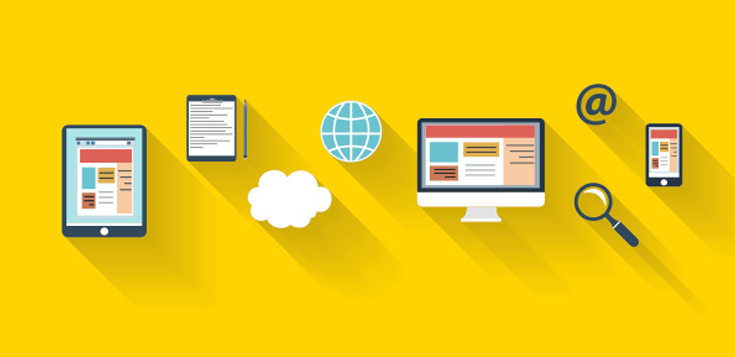
Have you ever come across the wonderful digital flipbook? I just wonder whether you will have the same views of mine that the flipbook is so amazing to grasp my heart. Recently, I have spent some time to figure out the easiest way make one flipbook. So much luckily I find AnyFlip. It is the free and easy-to-use software to help you convert PDF to Flipbook.
What are the advantages of flipbook compared with the paper book?
- Low cost and simple processing: You have no necessary to think about the layout and design and go to print it into tons of paper books. What you need to do just prepare one PDF file. And a free account of AnyFlip. You can import or upload PDF into Flipbook.
- Further delivering and wider audiences range: You only can deliver paper book one by one to people and it is almost impossible for you to reach each person in the world. However, you can easily share the digital flipbook to the world. Let each person see your works. In this way, you can enlarge the audience range without hassle.
- Lively and interesting: the paper book just shows pictures and texts to readers, which cannot be rich enough to catch audience in the first sight. Unlike the paper book, a flipbook made by AnyFlip can be decorated by lots of multimedia like music, video, slideshow and more. Thus, the flipbook must be amazing enough to attract each audience.
The detail steps to import PDF to AnyFlip
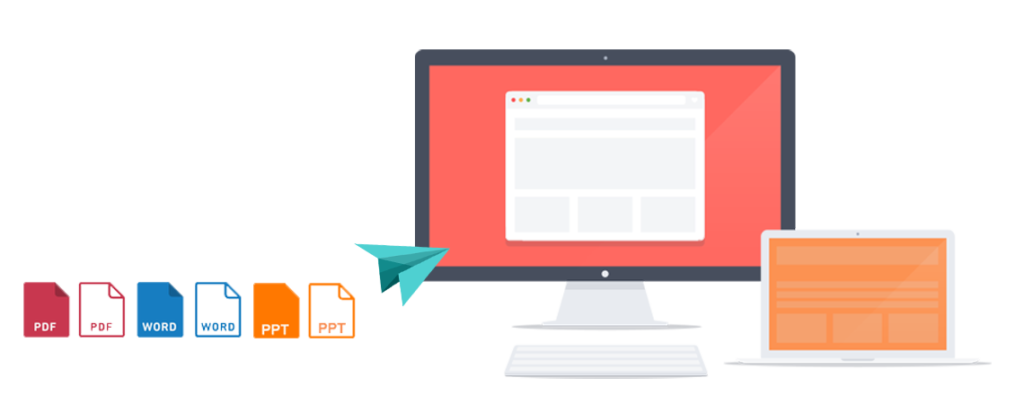
Choose one or several PDF file and then import into AnyFlip. Of course, you can set much more before the PDF(s) imported.
- Page quality and size: Yes! You can decide the quality and size of your pages in the flipbook. But what you need to notice is that the higher quality of your pages, the more disk space required and the more time to download. All is up to you.
- Render engine: Different render engine give your flipbook different showing effects. You can choose one among SWF, GPL Ghostscripts and Inner Library according to your needs.
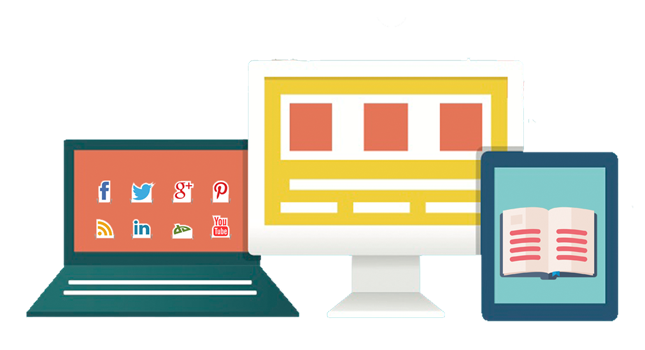
- Watermark Editor: if you want to protect your contents from stealing by others, set watermark for every page for the flipbook can be a nice option. Or if you want to present your business logo and improve brand awareness, you can add watermark to achieve that.
- Correspondence with the original PDF: you can tick to choose import the bookmark, links in PDF into the flipbook to free from many troubles.
- Widepage Cut Setting: you can re-cut the page of your flipbook for a better layout.
The above is the details about importing PDF to Flipbook. If you are so interested about AnyFlip, just learn more from anyflip.com.